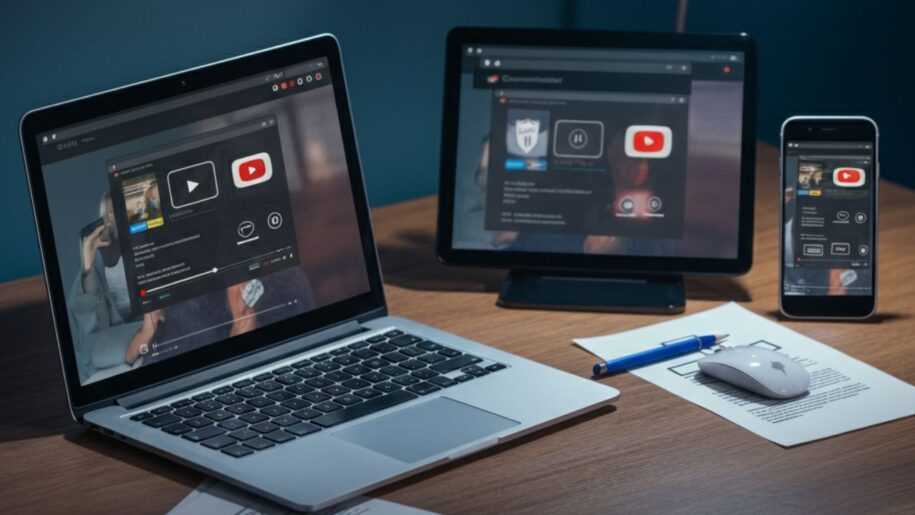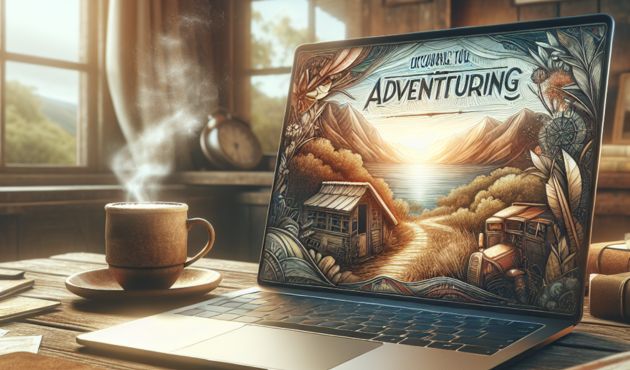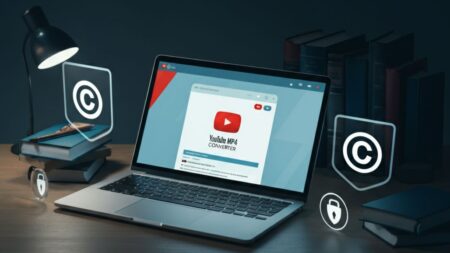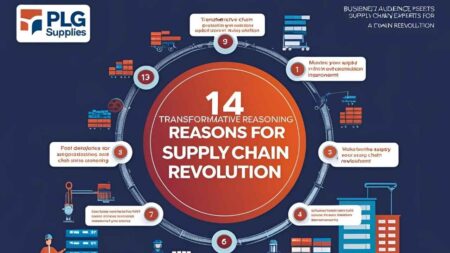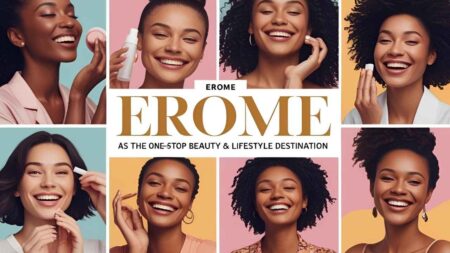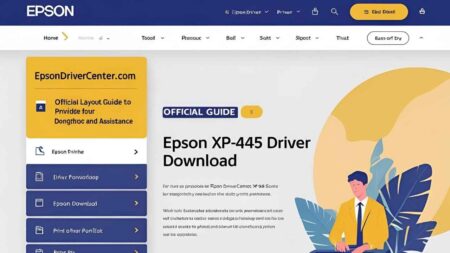What Are You Using to Download YouTube Videos in High Quality?
With billions of videos available on YouTube, it’s no wonder many users want to download videos for offline viewing or repurposing. Whether it’s for personal entertainment, educational purposes, or creating presentations, having a high-quality offline version of a YouTube video can be incredibly convenient. But how do you ensure you’re using the right tools to download YouTube videos in high quality, and what should you be aware of legally and technically?
This blog dives into the best options available for downloading YouTube videos, along with their pros and cons, while keeping ethical considerations in mind.
Is Downloading YouTube Videos Legal?
Before we get into the “how,” it’s essential to address the question of legality. YouTube’s Terms of Service prohibit users from downloading videos without explicit permission, except via the YouTube Premium service, which offers an offline mode. That said, there are specific situations where downloading videos might fall under fair use in copyright law, such as:
- Educational purposes.
- Using portions for criticism or commentary.
- Personal, non-commercial use.
Regardless, it’s your responsibility to ensure you’re respecting copyright laws when downloading content.
Best Software for Downloading YouTube Videos in High Quality
If you’re looking for robust solutions for downloading videos, dedicated software offers some of the best functionality and flexibility. Here are some of the top options:
1. 4K Video Downloader
Key Features:
- Downloads videos in up to 4K quality.
- Supports batch downloads and entire playlists.
- Allows downloading subtitles.
Pros:
- Simple user interface that’s beginner-friendly.
- Retains high-quality visuals and sound.
- Ad-free experience.
Cons:
- Some features are locked behind a premium version.
2. YTD Video Downloader
Key Features:
- Converts videos into multiple formats (MP4, AVI, etc.).
- Built-in video player.
Pros:
- Straightforward and easy to use.
- Offers decent download speeds.
Cons:
- The free version has limited functionality.
- Ads in the free version can be distracting.
3. ByClick Downloader
Key Features:
- Automatic pop-up to download videos when you copy a YouTube link.
- Download in 720p, 1080p, 4K, or even 8K.
Pros:
- Friendly interface with lots of customizations.
- Supports over 40 websites, including YouTube.
Cons:
- Only available for Windows.
- A premium version is required for full functionality.
Reliable Online Downloaders for YouTube Videos
If you’re not keen on installing software, online downloaders are a quick and easy alternative. Here are a few dependable choices:
1. YTMP3.cc
Why It’s Popular:
- Converts and downloads YouTube videos as MP4 or MP3.
Advantages:
- Fast and simple interface.
- No installation is required.
Limitations:
- Limited to basic resolutions (up to 720p).
- Associated ads can disrupt the user experience.
2. KeepVid
Why It’s Popular:
- Offers downloads in multiple file formats (including full HD).
Advantages:
- Easy to use.
- No account registration is required.
Limitations:
- Some features require payment.
- Slower download speeds for free users.
3. SaveFrom.net
Why It’s Popular:
- One of the oldest and most reliable online downloaders.
Advantages:
- Directly supports YouTube links.
- Allows downloading up to 1080p videos.
Limitations:
- No 4K or ultra-HD downloads.
- Security concerns due to frequent redirect ads.
Browser Extensions for Downloading YouTube Videos
For those who prefer not to visit separate applications or websites, browser extensions offer the convenience of directly downloading videos from YouTube. However, these come with their risks, so choose wisely.
1. Video DownloadHelper
Supported Browsers:
- Chrome, Firefox, and Edge.
Advantages:
- Downloads videos directly from the browser.
- Supports multiple formats.
Concerns:
- Some features require additional software installation.
- Cannot download YouTube videos directly due to updated browser policies.
2. Addoncrop YouTube Video Downloader
Supported Browsers:
- Chrome (via manual installation).
Advantages:
- Supports up to 4K resolution.
- Integrated download buttons on YouTube pages.
Concerns:
- Complicated installation.
- Can be blocked on some browsers.
Important Note: Most browser extensions for downloading YouTube content are technically against the platform’s Terms of Service. Be mindful when using them.
Step-by-Step Guide for Downloading YouTube Videos Using 4K Video Downloader
Here’s a quick tutorial on how to download YouTube videos in high quality using one of the most popular tools, 4K Video Downloader:
Step 1: Download and Install the App
Visit the 4K Video Downloader website (link). Download the software and complete the installation process.
Step 2: Copy the YouTube Video Link
Navigate to YouTube and copy the video URL you wish to download.
Step 3: Paste the Link
Open 4K Video Downloader. Click “Paste Link,” and the software will analyze the video.
Step 4: Select Your Preferred Quality
Choose the desired video quality and file format (MP4 or MKV).
Step 5: Download the Video
Click the “Download” button, and the video will be saved to your device.
That’s it! You can now enjoy high-quality videos offline.
Wrapping Up the Download Debate
Downloading high-quality YouTube videos doesn’t have to be a chore—it does come with responsibility. Always prioritize legal and ethical considerations when downloading content. Whether you use dedicated software, online tools, or browser extensions, each option comes with unique advantages and limitations.
Want to simplify your video downloading experience? Choosing a reliable platform like 4K Video Downloader offers maximum flexibility and top-notch quality.
Remember, tools like these are only worth using when used responsibly. Happy downloading!